{
if (container) bindFunctions?.(container);
}}
dangerouslySetInnerHTML={{ __html: svg }}
/>
);
}
```
> This is originally inspired by [remark-mermaid](https://github.com/the-guild-org/docs/blob/main/packages/remark-mermaid/src/mermaid.tsx).
Add the component as a MDX component:
```tsx title="mdx-components.tsx"
import defaultMdxComponents from 'fumadocs-ui/mdx';
import { Mermaid } from '@/components/mdx/mermaid';
import type { MDXComponents } from 'mdx/types';
export function getMDXComponents(components?: MDXComponents): MDXComponents {
return {
...defaultMdxComponents,
Mermaid, // [!code ++]
...components,
};
}
```
## Usage
Use it in MDX files.
```mdx
```
### As CodeBlock
You can convert `mermaid` codeblocks into the MDX usage with the `remarkMdxMermaid` remark plugin.
Fumadocs MDX
```tsx title="source.config.ts"
import { remarkMdxMermaid } from 'fumadocs-core/mdx-plugins';
import { defineConfig } from 'fumadocs-mdx/config';
export default defineConfig({
mdxOptions: {
remarkPlugins: [remarkMdxMermaid],
},
});
```
````md
```mermaid
graph TD;
A-->B;
A-->C;
```
````
# Fumadocs Framework: Twoslash
URL: /docs/ui/markdown/twoslash
Source: https://raw.githubusercontent.com/fuma-nama/fumadocs/refs/heads/main/apps/docs/content/docs/ui/markdown/twoslash.mdx
Use Typescript Twoslash in your docs
## Usage
Thanks to the Twoslash integration of [Shiki](https://github.com/shikijs/shiki), the default code syntax highlighter, it is as simple as adding a transformer.
npm
pnpm
yarn
bun
```bash
npm install fumadocs-twoslash twoslash
```
```bash
pnpm add fumadocs-twoslash twoslash
```
```bash
yarn add fumadocs-twoslash twoslash
```
```bash
bun add fumadocs-twoslash twoslash
```
For Next.js, you need to externalize the following deps:
```js title="next.config.mjs (Next.js)"
const config = {
reactStrictMode: true,
// [!code ++]
serverExternalPackages: ['typescript', 'twoslash'],
};
```
Add to your Shiki transformers.
```ts title="source.config.ts (Fumadocs MDX)"
import { defineConfig } from 'fumadocs-mdx/config';
import { transformerTwoslash } from 'fumadocs-twoslash';
import { rehypeCodeDefaultOptions } from 'fumadocs-core/mdx-plugins';
export default defineConfig({
mdxOptions: {
rehypeCodeOptions: {
themes: {
light: 'github-light',
dark: 'github-dark',
},
transformers: [
...(rehypeCodeDefaultOptions.transformers ?? []),
transformerTwoslash(),
],
},
},
});
```
Add styles, Tailwind CSS v4 is required.
```css title="Tailwind CSS"
@import 'fumadocs-twoslash/twoslash.css';
```
Add MDX components.
```tsx title="mdx-components.tsx"
import * as Twoslash from 'fumadocs-twoslash/ui';
import defaultComponents from 'fumadocs-ui/mdx';
import type { MDXComponents } from 'mdx/types';
export function getMDXComponents(components?: MDXComponents): MDXComponents {
return {
...defaultComponents,
...Twoslash,
...components,
};
}
```
Now you can add `twoslash` meta string to codeblocks.
````md
```ts twoslash
console.log('Hello World');
```
````
### Example
Learn more about [Twoslash notations](https://twoslash.netlify.app/refs/notations).
```ts twoslash title="Test" lineNumbers
type Player = {
/**
* The player name
* @default 'user'
*/
name: string;
};
// ---cut---
// @noErrors
console.g;
// ^|
const player: Player = { name: 'Hello World' };
// ^?
```
```ts twoslash
const a = '123';
console.log(a);
// ^^^
```
```ts twoslash
// @errors: 2588
const a = '123';
a = 132;
```
## Cache
You can enable filesystem cache with `typesCache` option:
```ts twoslash title="source.config.ts"
import { transformerTwoslash } from 'fumadocs-twoslash';
import { createFileSystemTypesCache } from 'fumadocs-twoslash/cache-fs';
transformerTwoslash({
typesCache: createFileSystemTypesCache(),
});
```
# Fumadocs Framework: Navigation
URL: /docs/ui/navigation
Source: https://raw.githubusercontent.com/fuma-nama/fumadocs/refs/heads/main/apps/docs/content/docs/ui/navigation/index.mdx
Configure navigation in your Fumadocs app.
# Fumadocs Framework: Layout Links
URL: /docs/ui/navigation/links
Source: https://raw.githubusercontent.com/fuma-nama/fumadocs/refs/heads/main/apps/docs/content/docs/ui/navigation/links.mdx
Customise the shared navigation links on all layouts.
## Overview
Fumadocs allows adding additional links to your layouts with a `links` prop, like linking to your "showcase" page.
<>

<>

You can see all supported items below:
### Link Item
A link to navigate to a URL/href, can be external.
```tsx title="lib/layout.shared.tsx"
import { BookIcon } from 'lucide-react';
import type { BaseLayoutProps } from 'fumadocs-ui/layouts/shared';
export function baseOptions(): BaseLayoutProps {
return {
links: [
{
icon:
,
text: 'Blog',
url: '/blog',
// secondary items will be displayed differently on navbar
secondary: false,
},
],
};
}
```
#### Active Mode
The conditions to be marked as active.
| Mode | Description |
| ------------ | ----------------------------------------------------------- |
| `url` | When browsing the specified url |
| `nested-url` | When browsing the url and its child pages like `/blog/post` |
| `none` | Never be active |
```tsx title="lib/layout.shared.tsx"
import type { BaseLayoutProps } from 'fumadocs-ui/layouts/shared';
export function baseOptions(): BaseLayoutProps {
return {
links: [
{
text: 'Blog',
url: '/blog',
active: 'nested-url',
},
],
};
}
```
### Icon Item
Same as link item, but is shown as an icon button.
Icon items are secondary by default.
```tsx title="lib/layout.shared.tsx"
import { BookIcon } from 'lucide-react';
import type { BaseLayoutProps } from 'fumadocs-ui/layouts/shared';
export function baseOptions(): BaseLayoutProps {
return {
links: [
{
type: 'icon',
label: 'Visit Blog', // `aria-label`
icon:
,
text: 'Blog',
url: '/blog',
},
],
};
}
```
### Custom Item
Display a custom component.
```tsx title="lib/layout.shared.tsx"
import type { BaseLayoutProps } from 'fumadocs-ui/layouts/shared';
export function baseOptions(): BaseLayoutProps {
return {
links: [
{
type: 'custom',
children:
,
secondary: true,
},
],
};
}
```
### GitHub URL
There's also a shortcut for adding GitHub repository link item.
```tsx twoslash title="lib/layout.shared.tsx"
import type { BaseLayoutProps } from 'fumadocs-ui/layouts/shared';
export function baseOptions(): BaseLayoutProps {
return {
githubUrl: 'https://github.com',
};
}
```
### Normal Menu
A menu containing multiple link items.
```tsx title="lib/layout.shared.tsx"
import type { BaseLayoutProps } from 'fumadocs-ui/layouts/shared';
export function baseOptions(): BaseLayoutProps {
return {
links: [
{
type: 'menu',
text: 'Guide',
items: [
{
text: 'Getting Started',
description: 'Learn to use Fumadocs',
url: '/docs',
},
],
},
],
};
}
```
### Navigation Menu
In Home Layout, you can add navigation menu (fully animated) to the navbar.

```tsx title="app/(home)/layout.tsx"
import { baseOptions } from '@/lib/layout.shared';
import type { ReactNode } from 'react';
import { HomeLayout } from 'fumadocs-ui/layouts/home';
import {
NavbarMenu,
NavbarMenuContent,
NavbarMenuLink,
NavbarMenuTrigger,
} from 'fumadocs-ui/layouts/home/navbar';
export default function Layout({ children }: { children: ReactNode }) {
return (
Documentation
Hello World
),
},
// other items
]}
>
{children}
);
}
```
# Fumadocs Framework: Sidebar Links
URL: /docs/ui/navigation/sidebar
Source: https://raw.githubusercontent.com/fuma-nama/fumadocs/refs/heads/main/apps/docs/content/docs/ui/navigation/sidebar.mdx
Customise sidebar navigation links on Docs Layout.
## Overview
Sidebar items are rendered from the page tree you passed to `
`.
For `source.pageTree`, it generates the tree from your file structure, see [available patterns](/docs/ui/page-conventions).
```tsx title="layout.tsx"
import { DocsLayout } from 'fumadocs-ui/layouts/docs';
import { source } from '@/lib/source';
import type { ReactNode } from 'react';
export default function Layout({ children }: { children: ReactNode }) {
return (
{children}
);
}
```
You may hardcode it too:
```tsx title="layout.tsx"
import { DocsLayout } from 'fumadocs-ui/layouts/docs';
import type { ReactNode } from 'react';
export default function Layout({ children }: { children: ReactNode }) {
return (
{children}
);
}
```
### Sidebar Tabs (Dropdown)
Sidebar Tabs are folders with tab-like behaviours, only the content of opened tab will be visible.
By default, the tab trigger will be displayed as a **Dropdown** component (hidden unless one of its items is active).
You can add items by marking folders as [Root Folders](/docs/ui/page-conventions#root-folder), create a `meta.json` file in the folder:
```json title="content/docs/my-folder/meta.json"
{
"title": "Name of Folder",
"description": "The description of root folder (optional)",
"root": true
}
```
Or specify them explicitly:
```tsx title="/app/docs/layout.tsx"
import { DocsLayout } from 'fumadocs-ui/layouts/docs';
;
```
Set it to `false` to disable:
```tsx
import { DocsLayout } from 'fumadocs-ui/layouts/docs';
;
```
You can specify a `banner` to the [Docs Layout](/docs/ui/layouts/docs) component.
```tsx
import { DocsLayout, type DocsLayoutProps } from 'fumadocs-ui/layouts/docs';
import type { ReactNode } from 'react';
import { baseOptions } from '@/lib/layout.shared';
import { source } from '@/lib/source';
const docsOptions: DocsLayoutProps = {
...baseOptions(),
tree: source.pageTree,
sidebar: {
banner: Hello World
,
},
};
export default function Layout({ children }: { children: ReactNode }) {
return {children};
}
```
#### Decoration
Change the icon/styles of tabs.
```tsx
import { DocsLayout } from 'fumadocs-ui/layouts/docs';
({
...option,
icon: ,
}),
},
}}
/>;
```
# Fumadocs Framework:
URL: /docs/ui/openapi/api-page
Source: https://raw.githubusercontent.com/fuma-nama/fumadocs/refs/heads/main/apps/docs/content/docs/ui/openapi/api-page.mdx
The component for rendering OpenAPI docs content
## Overview
Fumadocs OpenAPI uses a `` component to render page contents.
When customising it, the options are split into server/client configs.
components/api-page.tsx
components/api-page.client.tsx
```tsx
import { openapi } from '@/lib/openapi';
import { createAPIPage } from 'fumadocs-openapi/ui';
import client from './api-page.client';
export const APIPage = createAPIPage(openapi, {
client,
// server config
});
```
```tsx
'use client';
import { defineClientConfig } from 'fumadocs-openapi/ui/client';
export default defineClientConfig({
// client config
});
```
Installing the types packages is highly recommended for advanced customisations:
npm
pnpm
yarn
bun
```bash
npm install openapi-types json-schema-typed -D
```
```bash
pnpm add openapi-types json-schema-typed -D
```
```bash
yarn add openapi-types json-schema-typed --dev
```
```bash
bun add openapi-types json-schema-typed --dev
```
It gives you a higher level of type-safety.
### Generate Code Samples
Generate custom code samples for each API endpoint.
```ts
import { openapi } from '@/lib/openapi';
import { createAPIPage } from 'fumadocs-openapi/ui';
export const APIPage = createAPIPage(openapi, {
generateCodeSamples(endpoint) {
return [
{
id: 'js',
lang: 'js',
label: 'JavaScript SDK',
source: "console.log('hello')",
},
// or to disable the default code samples
// set `source: false`
{
id: 'curl',
lang: 'bash',
source: false,
},
];
},
});
```
In addition, you can also specify code samples via OpenAPI schema.
```yaml
paths:
/plants:
get:
x-codeSamples:
- lang: js
label: JavaScript SDK
source: |
const planter = require('planter');
planter.list({ unwatered: true });
```
## Media Adapters
You can create a media adapter to support other media types in API pages, a media adapter implements:
* Converting value into `fetch()` body compatible with corresponding media type.
* Generate code example based on different programming language/tool.
Put your media adapters in a separate file.
```ts title="lib/media-adapters.ts" twoslash
import type { MediaAdapter } from 'fumadocs-openapi';
export const mediaAdapters: Record = {
// example: custom `application/json
'application/json': {
encode(data) {
return JSON.stringify(data.body);
},
// returns code that inits a `body` variable, used for request body
generateExample(data, ctx) {
if (ctx.lang === 'js') {
return `const body = "hello world"`;
}
if (ctx.lang === 'python') {
return `body = "hello world"`;
}
if (ctx.lang === 'go' && 'addImport' in ctx) {
ctx.addImport('strings');
return `body := strings.NewReader("hello world")`;
}
},
},
};
```
Pass the adapter to both client & server configs.
components/api-page.tsx
components/api-page.client.tsx
```tsx
import { openapi } from '@/lib/openapi';
import { createAPIPage } from 'fumadocs-openapi/ui';
import { mediaAdapters } from '@/lib/media-adapters';
import client from './api-page.client';
export const APIPage = createAPIPage(openapi, {
client,
// [!code ++]
mediaAdapters,
});
```
```tsx
'use client';
import { defineClientConfig } from 'fumadocs-openapi/ui/client';
import { mediaAdapters } from '@/lib/media-adapters';
export default defineClientConfig({
// [!code ++]
mediaAdapters,
});
```
# Fumadocs Framework: generateFiles()
URL: /docs/ui/openapi/generate-files
Source: https://raw.githubusercontent.com/fuma-nama/fumadocs/refs/heads/main/apps/docs/content/docs/ui/openapi/generate-files.mdx
Generate pages from OpenAPI schema.
The `generateFiles()` function generates MDX files for API documentation.
Note that the page content is still rendered by the `APIpage` component, docs generator only arranges the endpoints/webhooks to render for each page.
## Usage
It takes an OpenAPI instance.
```ts
import { generateFiles } from 'fumadocs-openapi';
import { openapi } from '@/lib/openapi';
void generateFiles({
input: openapi,
// The output directory.
output: '/content/docs',
});
```
### `per`
Customise the content of pages, default to `operation`.
Operation refers to an API endpoint with specific method like
`/api/weather:GET`.
| mode | content | file path |
| --------- | ------------------------------ | ------------------------------------- |
| tag | operations with same tag | `{tag_name}.mdx` |
| file | operations in same schema file | `{file_name}.mdx` |
| operation | each operation | `{operationId ?? endpoint_path}.mdx`) |
| custom | see below | N/A |
```ts
import { generateFiles } from 'fumadocs-openapi';
void generateFiles({
per: 'tag',
});
```
When set to `custom`, you can pass a function to fully customise the generation process:
```ts title="Example"
import { generateFiles, OperationOutput } from 'fumadocs-openapi';
void generateFiles({
per: 'custom',
toPages(builder) {
const { dereferenced } = builder.document;
const items = builder.extract();
for (const op of items.operations) {
const { pathItem, operation, displayName } =
builder.fromExtractedOperation(op)!;
const entry: OperationOutput = {
type: 'operation',
schemaId: builder.id,
item: op,
path: '...',
info: {
title: displayName,
description: operation.description ?? pathItem.description,
},
};
builder.create(entry);
}
},
});
```
When set to `tag`, adding `x-displayName` to the tag definition can control the title of each page.
```yaml title="openapi.yaml"
tags:
- name: test
description: this is a tag.
x-displayName: My Test Name
```
### `groupBy`
In `operation` mode, you can group output files with folders.
| value | output |
| -------------- | ------------------------------------------------------ |
| tag | `{tag}/{operationId ?? endpoint_path}.mdx` |
| route | `{endpoint_path}/{method}.mdx` (ignores `name` option) |
| none (default) | `{operationId ?? endpoint_path}.mdx` |
```ts
import { generateFiles } from 'fumadocs-openapi';
void generateFiles({
per: 'operation',
groupBy: 'tag',
});
```
### `index`
Generate index files with cards linking to generated pages.
```ts
import { generateFiles } from 'fumadocs-openapi';
void generateFiles({
index: {
// for generating `href`
url: {
baseUrl: '/docs',
contentDir: './content/docs',
},
items: [
{
path: 'index.mdx',
// optional: restrict the input files (identicial to the `input` field in server)
only: ['petstore.yaml'],
// optional: set frontmatter
description: 'All available pages',
},
],
},
});
```
### `imports`
Add custom imports to generated MDX files. This is useful for including components, utilities, or other dependencies in your generated documentation.
```ts
import { generateFiles } from 'fumadocs-openapi';
void generateFiles({
imports: [
{
names: ['API_BASE_URL'],
from: '@/constants',
},
],
});
```
This will add the following imports to all generated MDX files:
```ts
import { API_BASE_URL } from '@/constants';
```
### `name`
A function that controls the output file name of MDX pages.
```ts
import { generateFiles } from 'fumadocs-openapi';
void generateFiles({
name: (output, document) => {
if (output.type === 'operation') {
const operation = document.paths![output.item.path]![output.item.method]!;
// operation object
console.log(operation);
return 'my-dir/filename';
}
const hook = document.webhooks![output.item.name][output.item.method]!;
// webhook object
console.log(hook);
return 'my-dir/filename';
},
});
```
### `frontmatter`
Customise the frontmatter of MDX files.
By default, it includes:
| property | description |
| ------------- | ---------------------------------- |
| `title` | Page title |
| `description` | Page description |
| `full` | Always true, added for Fumadocs UI |
| `_openapi` | Internal Properties |
```ts
import { generateFiles } from 'fumadocs-openapi';
void generateFiles({
frontmatter: (title, description) => ({
myProperty: 'hello',
}),
});
```
### `addGeneratedComment`
Add a comment to the top of generated files indicating they are auto-generated.
```ts
import { generateFiles } from 'fumadocs-openapi';
void generateFiles({
// Add default comment
addGeneratedComment: true,
// Or provide a custom comment
addGeneratedComment: 'Custom auto-generated comment',
// Or disable comments
addGeneratedComment: false,
});
```
# Fumadocs Framework: OpenAPI
URL: /docs/ui/openapi
Source: https://raw.githubusercontent.com/fuma-nama/fumadocs/refs/heads/main/apps/docs/content/docs/ui/openapi/index.mdx
Generating docs for OpenAPI schema
* Only OpenAPI 3.0 and 3.1 are supported.
* It only works under RSC
environments.
## Manual Setup
Install the required packages.
npm
pnpm
yarn
bun
```bash
npm i fumadocs-openapi shiki
```
```bash
pnpm add fumadocs-openapi shiki
```
```bash
yarn add fumadocs-openapi shiki
```
```bash
bun add fumadocs-openapi shiki
```
If you encountered any issues, please check
[#2223](https://github.com/fuma-nama/fumadocs/issues/2223).
### Generate Styles
Add the following line:
```css title="Tailwind CSS"
@import 'tailwindcss';
@import 'fumadocs-ui/css/neutral.css';
@import 'fumadocs-ui/css/preset.css';
/* [!code ++] */
@import 'fumadocs-openapi/css/preset.css';
```
### Configure Plugin
Create an OpenAPI instance on the server.
lib/openapi.ts
lib/source.ts
```ts
import { createOpenAPI } from 'fumadocs-openapi/server';
export const openapi = createOpenAPI({
// the OpenAPI schema, you can also give it an external URL.
input: ['./unkey.json'],
});
```
```ts
import { openapiPlugin } from 'fumadocs-openapi/server';
import { loader } from 'fumadocs-core/source';
export const source = loader({
// [!code ++] optional: adds a badge to each page item in page tree
plugins: [openapiPlugin()],
});
```
Create a `APIPage` component:
components/api-page.tsx
components/api-page.client.tsx
```tsx
import { openapi } from '@/lib/openapi';
import { createAPIPage } from 'fumadocs-openapi/ui';
import client from './api-page.client';
export const APIPage = createAPIPage(openapi, {
client,
});
```
```tsx
'use client';
import { defineClientConfig } from 'fumadocs-openapi/ui/client';
export default defineClientConfig({
// client-side config
});
```
### Generate Pages
You can generate MDX files directly from your OpenAPI schema.
Create a script:
```js title="scripts/generate-docs.ts"
import { generateFiles } from 'fumadocs-openapi';
import { openapi } from '@/lib/openapi';
void generateFiles({
input: openapi,
output: './content/docs',
// we recommend to enable it
// make sure your endpoint description doesn't break MDX syntax.
includeDescription: true,
});
```
Generate docs with the script:
```bash
bun ./scripts/generate-docs.ts
```
Add the `APIPage` component to your MDX Components.
```tsx title="mdx-components.tsx"
import defaultComponents from 'fumadocs-ui/mdx';
import { APIPage } from '@/components/api-page';
import type { MDXComponents } from 'mdx/types';
// make sure you can use it in MDX files
export function getMDXComponents(components?: MDXComponents): MDXComponents {
return {
...defaultComponents,
APIPage,
...components,
};
}
```
You can also use it without generating real files by integrating into [Loader API](/docs/headless/source-api/source).
```ts title="lib/source.ts"
import { loader, multiple } from 'fumadocs-core/source';
import { openapiPlugin, openapiSource } from 'fumadocs-openapi/server';
import { docs } from 'fumadocs-mdx:collections/server';
import { openapi } from '@/lib/openapi';
export const source = loader(
// [!code ++:6]
multiple({
docs: docs.toFumadocsSource(),
openapi: await openapiSource(openapi, {
baseDir: 'openapi',
}),
}),
{
baseUrl: '/docs',
plugins: [openapiPlugin()],
// ...
},
);
```
It shares a different type from your original source, explicit handling of OpenAPI pages might be necessary (e.g. in your page component).
```tsx title="docs/[[...slug]]/page.tsx"
import { APIPage } from '@/components/api-page';
function Page() {
const page = source.getPage('...');
if (page.data.type === 'openapi') {
return (
{page.data.title}
);
}
// your original flow below...
}
```
## Features
The official OpenAPI integration supports:
* Basic API endpoint information
* Interactive API playground
* Example code to send request (in different programming languages)
* Response samples and TypeScript definitions
* Request parameters and body generated from schemas
### Demo
[View demo](/docs/openapi).
# Fumadocs Framework: createOpenAPI()
URL: /docs/ui/openapi/server
Source: https://raw.githubusercontent.com/fuma-nama/fumadocs/refs/heads/main/apps/docs/content/docs/ui/openapi/server.mdx
The OpenAPI server instance.
## OpenAPI Server
The main config for Fumadocs OpenAPI.
> It should not be referenced in browser environments.
### `input`
The OpenAPI schemas to read from.
* File Paths
* External URLs
* A function (see below)
Basic
Function
```ts
import { createOpenAPI } from 'fumadocs-openapi/server';
export const openapi = createOpenAPI({
input: ['./unkey.json'],
});
```
```ts
import { createOpenAPI } from 'fumadocs-openapi/server';
export const openapi = createOpenAPI({
async input() {
return {
// [id]: downloaded OpenAPI Schema
my_schema: await fetch(
'https://registry.scalar.com/@scalar/apis/galaxy/latest?format=json',
).then((res) => res.json()),
};
},
});
```
## Creating Proxy
A proxy server is useful for executing HTTP (`fetch`) requests, as it doesn't have CORS constraints like on the browser.
We can use it for executing HTTP requests on the OpenAPI playground, when the target API endpoints do not have CORS configured correctly.
Do not use this on unreliable sites and API endpoints, the proxy server will
forward all received headers & body, including HTTP-only `Cookies` and
`Authorization` header.
### Setup
Create a route handler for proxy server.
```ts title="/api/proxy/route.ts"
import { openapi } from '@/lib/openapi';
export const { GET, HEAD, PUT, POST, PATCH, DELETE } = openapi.createProxy({
// optional, we recommend to set a list of allowed origins for proxied requests
allowedOrigins: ['https://example.com'],
});
```
> Follow the [Getting Started](/docs/ui/openapi) guide if `openapi` instance is not yet configured.
And set the proxy URL in `createOpenAPI`.
```ts title="lib/openapi.ts"
import { createOpenAPI } from 'fumadocs-openapi/server';
export const openapi = createOpenAPI({
proxyUrl: '/api/proxy', // [!code ++]
});
```
# Fumadocs Framework: Algolia
URL: /docs/ui/search/algolia
Source: https://raw.githubusercontent.com/fuma-nama/fumadocs/refs/heads/main/apps/docs/content/docs/ui/search/algolia.mdx
Using Algolia with Fumadocs UI.
## Overview
For the setup guide, see [Integrate Algolia Search](/docs/headless/search/algolia).
While generally we recommend building your own search with their client-side
SDK, you can also plug the built-in dialog interface.
## Setup
Create a search dialog, replace `appId`, `apiKey` and `indexName` with your desired values.
```tsx title="components/search.tsx"
'use client';
import { liteClient } from 'algoliasearch/lite';
import {
SearchDialog,
SearchDialogClose,
SearchDialogContent,
SearchDialogFooter,
SearchDialogHeader,
SearchDialogIcon,
SearchDialogInput,
SearchDialogList,
SearchDialogOverlay,
type SharedProps,
} from 'fumadocs-ui/components/dialog/search';
import { useDocsSearch } from 'fumadocs-core/search/client';
import { useI18n } from 'fumadocs-ui/contexts/i18n';
const appId = 'replace me';
const apiKey = 'replace me';
const client = liteClient(appId, apiKey);
export default function CustomSearchDialog(props: SharedProps) {
const { locale } = useI18n(); // (optional) for i18n
const { search, setSearch, query } = useDocsSearch({
type: 'algolia',
client,
indexName: 'document',
locale,
});
return (
Search powered by Algolia
);
}
```
`useDocsSearch()` doesn't use instant search (their official
Javascript client).
### Replace Search Dialog
Replace the search dialog with yours from [``](/docs/ui/root-provider):
```tsx
import { RootProvider } from 'fumadocs-ui/provider/';
// [!code ++]
import SearchDialog from '@/components/search';
{children}
;
```
If it was in a server component, you would need a separate client component for provider to pass functions:
provider.tsx
app/layout.tsx
```tsx
'use client';
import { RootProvider } from 'fumadocs-ui/provider/';
import SearchDialog from '@/components/search';
import type { ReactNode } from 'react';
export function Provider({ children }: { children: ReactNode }) {
return (
{children}
);
}
```
```tsx
import { Provider } from './provider';
import type { ReactNode } from 'react';
export default function Layout({ children }: { children: ReactNode }) {
return (
{/* [!code --] */}
{children}
{/* [!code ++] */}
{children}
);
}
```
### Tag Filter
Optionally, you can add UI for filtering results by tags. Configure [Tag Filter](/docs/headless/search/algolia#tag-filter) on search server and add the following:
```tsx
'use client';
import {
SearchDialog,
SearchDialogContent,
SearchDialogFooter,
SearchDialogOverlay,
type SharedProps,
TagsList,
TagsListItem,
} from 'fumadocs-ui/components/dialog/search';
import { useState } from 'react';
import { useDocsSearch } from 'fumadocs-core/search/client';
export default function CustomSearchDialog(props: SharedProps) {
// [!code ++]
const [tag, setTag] = useState();
const { search, setSearch, query } = useDocsSearch({
tag, // [!code ++]
// other options depending on your search engine
});
return (
...
{/* [!code ++:3] */}
My Value
);
}
```
# Fumadocs Framework: Search
URL: /docs/ui/search
Source: https://raw.githubusercontent.com/fuma-nama/fumadocs/refs/heads/main/apps/docs/content/docs/ui/search/index.mdx
Implement document search in your docs
## Search UI
You can customise some configurations from root provider.
For example, to disable search UI:
```tsx title="app/layout.tsx"
import { RootProvider } from 'fumadocs-ui/provider/';
import type { ReactNode } from 'react';
export default function Layout({ children }: { children: ReactNode }) {
return (
{children}
);
}
```
### Hot Keys
Customise the hot keys to trigger search dialog, by default it's ⌘ K or Ctrl K.
```tsx
import { RootProvider } from 'fumadocs-ui/provider/';
{children}
;
```
## Search Client
You can choose & configure the search client according to your search engine, it defaults to Orama search.
### Community Integrations
A list of integrations maintained by community.
* [Trieve Search](/docs/headless/search/trieve)
### Highlight Matches
Search integrations can provide `contentWithHighlights` to highlight matches.
After configuring search client UI according to the guides above, you can customise how it is rendered.
```tsx title="components/search.tsx"
(
{
// ...
}}
/>
)}
/>
```
# Fumadocs Framework: Mixedbread
URL: /docs/ui/search/mixedbread
Source: https://raw.githubusercontent.com/fuma-nama/fumadocs/refs/heads/main/apps/docs/content/docs/ui/search/mixedbread.mdx
Using Mixedbread with Fumadocs UI.
## Overview
For the setup guide, see [Integrate Mixedbread Search](/docs/headless/search/mixedbread).
## Setup
Create a search dialog, replace `apiKey` and `vectorStoreId` with your desired values.
```tsx title="components/search.tsx"
'use client';
import {
SearchDialog,
SearchDialogClose,
SearchDialogContent,
SearchDialogFooter,
SearchDialogHeader,
SearchDialogIcon,
SearchDialogInput,
SearchDialogList,
SearchDialogOverlay,
type SharedProps,
} from 'fumadocs-ui/components/dialog/search';
import { useDocsSearch } from 'fumadocs-core/search/client';
import { useI18n } from 'fumadocs-ui/contexts/i18n';
import Mixedbread from '@mixedbread/sdk';
const client = new Mixedbread({
apiKey: 'mxb_xxxx',
baseURL: 'https://api.example.com', // Optional, defaults to https://api.mixedbread.com
});
export default function CustomSearchDialog(props: SharedProps) {
const { locale } = useI18n(); // (optional) for i18n
const { search, setSearch, query } = useDocsSearch({
type: 'mixedbread',
client,
vectorStoreId: 'vectorStoreId',
locale,
});
return (
Search powered by Mixedbread
);
}
```
### Replace Search Dialog
Replace the search dialog with yours from [``](/docs/ui/root-provider):
```tsx
import { RootProvider } from 'fumadocs-ui/provider/';
// [!code ++]
import SearchDialog from '@/components/search';
{children}
;
```
If it was in a server component, you would need a separate client component for provider to pass functions:
provider.tsx
app/layout.tsx
```tsx
'use client';
import { RootProvider } from 'fumadocs-ui/provider/';
import SearchDialog from '@/components/search';
import type { ReactNode } from 'react';
export function Provider({ children }: { children: ReactNode }) {
return (
{children}
);
}
```
```tsx
import { Provider } from './provider';
import type { ReactNode } from 'react';
export default function Layout({ children }: { children: ReactNode }) {
return (
{/* [!code --] */}
{children}
{/* [!code ++] */}
{children}
);
}
```
### Tag Filter
Optionally, you can add UI for filtering results by tags. Configure [Tag Filter](/docs/headless/search/mixedbread#tag-filter) on search server and add the following:
```tsx
'use client';
import {
SearchDialog,
SearchDialogContent,
SearchDialogFooter,
SearchDialogOverlay,
type SharedProps,
TagsList,
TagsListItem,
} from 'fumadocs-ui/components/dialog/search';
import { useState } from 'react';
import { useDocsSearch } from 'fumadocs-core/search/client';
export default function CustomSearchDialog(props: SharedProps) {
// [!code ++]
const [tag, setTag] = useState();
const { search, setSearch, query } = useDocsSearch({
tag, // [!code ++]
// other options depending on your search engine
});
return (
...
{/* [!code ++:3] */}
My Value
);
}
```
# Fumadocs Framework: Orama Cloud
URL: /docs/ui/search/orama-cloud
Source: https://raw.githubusercontent.com/fuma-nama/fumadocs/refs/heads/main/apps/docs/content/docs/ui/search/orama-cloud.mdx
Using Orama Cloud with Fumadocs UI.
## Setup
For the setup guide, see [Integrate Orama Cloud](/docs/headless/search/orama-cloud).
Create a search dialog, replace `endpoint` and `api_key` with your desired values.
```tsx title="components/search.tsx"
'use client';
import {
SearchDialog,
SearchDialogClose,
SearchDialogContent,
SearchDialogFooter,
SearchDialogHeader,
SearchDialogIcon,
SearchDialogInput,
SearchDialogList,
SearchDialogOverlay,
type SharedProps,
} from 'fumadocs-ui/components/dialog/search';
import { useDocsSearch } from 'fumadocs-core/search/client';
import { OramaCloud } from '@orama/core';
import { useI18n } from 'fumadocs-ui/contexts/i18n';
const client = new OramaCloud({
projectId: '',
apiKey: '',
});
export default function CustomSearchDialog(props: SharedProps) {
const { locale } = useI18n(); // (optional) for i18n
const { search, setSearch, query } = useDocsSearch({
type: 'orama-cloud',
client,
locale,
});
return (
Search powered by Orama
);
}
```
### Replace Search Dialog
Replace the search dialog with yours from [``](/docs/ui/root-provider):
```tsx
import { RootProvider } from 'fumadocs-ui/provider/';
// [!code ++]
import SearchDialog from '@/components/search';
{children}
;
```
If it was in a server component, you would need a separate client component for provider to pass functions:
provider.tsx
app/layout.tsx
```tsx
'use client';
import { RootProvider } from 'fumadocs-ui/provider/';
import SearchDialog from '@/components/search';
import type { ReactNode } from 'react';
export function Provider({ children }: { children: ReactNode }) {
return (
{children}
);
}
```
```tsx
import { Provider } from './provider';
import type { ReactNode } from 'react';
export default function Layout({ children }: { children: ReactNode }) {
return (
{/* [!code --] */}
{children}
{/* [!code ++] */}
{children}
);
}
```
# Fumadocs Framework: Orama (default)
URL: /docs/ui/search/orama
Source: https://raw.githubusercontent.com/fuma-nama/fumadocs/refs/heads/main/apps/docs/content/docs/ui/search/orama.mdx
The default search engine powered by Orama.
## Overview
Fumadocs configures [Orama search engine](/docs/headless/search/orama) out-of-the-box.
It works through a API endpoint (running on server), or a statically cached JSON file for static websites.
## Setup
Create a search dialog.
The UI has been configured by default, you can also re-create it for further customisations:
```tsx title="components/search.tsx"
'use client';
import { useDocsSearch } from 'fumadocs-core/search/client';
import {
SearchDialog,
SearchDialogClose,
SearchDialogContent,
SearchDialogHeader,
SearchDialogIcon,
SearchDialogInput,
SearchDialogList,
SearchDialogOverlay,
type SharedProps,
} from 'fumadocs-ui/components/dialog/search';
import { useI18n } from 'fumadocs-ui/contexts/i18n';
export default function DefaultSearchDialog(props: SharedProps) {
const { locale } = useI18n(); // (optional) for i18n
const { search, setSearch, query } = useDocsSearch({
type: 'fetch',
locale,
});
return (
);
}
```
For Static Export, you can configure [static mode](/docs/headless/search/orama#static-export) on search server, and use the `static` client:
npm
pnpm
yarn
bun
```bash
npm install @orama/orama
```
```bash
pnpm add @orama/orama
```
```bash
yarn add @orama/orama
```
```bash
bun add @orama/orama
```
```tsx title="components/search.tsx"
'use client';
import {
SearchDialog,
SearchDialogClose,
SearchDialogContent,
SearchDialogHeader,
SearchDialogIcon,
SearchDialogInput,
SearchDialogList,
SearchDialogOverlay,
type SharedProps,
} from 'fumadocs-ui/components/dialog/search';
import { useDocsSearch } from 'fumadocs-core/search/client';
import { create } from '@orama/orama';
import { useI18n } from 'fumadocs-ui/contexts/i18n';
function initOrama() {
return create({
schema: { _: 'string' },
// https://docs.orama.com/docs/orama-js/supported-languages
language: 'english',
});
}
export default function DefaultSearchDialog(props: SharedProps) {
const { locale } = useI18n(); // (optional) for i18n
const { search, setSearch, query } = useDocsSearch({
type: 'static',
initOrama,
locale,
});
return (
);
}
```
### Replace Search Dialog
Replace the search dialog with yours from [``](/docs/ui/root-provider):
```tsx
import { RootProvider } from 'fumadocs-ui/provider/';
// [!code ++]
import SearchDialog from '@/components/search';
{children}
;
```
If it was in a server component, you would need a separate client component for provider to pass functions:
provider.tsx
app/layout.tsx
```tsx
'use client';
import { RootProvider } from 'fumadocs-ui/provider/';
import SearchDialog from '@/components/search';
import type { ReactNode } from 'react';
export function Provider({ children }: { children: ReactNode }) {
return (
{children}
);
}
```
```tsx
import { Provider } from './provider';
import type { ReactNode } from 'react';
export default function Layout({ children }: { children: ReactNode }) {
return (
{/* [!code --] */}
{children}
{/* [!code ++] */}
{children}
);
}
```
### Tag Filter
Optionally, you can add UI for filtering results by tags. Configure [Tag Filter](/docs/headless/search/orama#tag-filter) on search server and add the following:
```tsx
'use client';
import {
SearchDialog,
SearchDialogContent,
SearchDialogFooter,
SearchDialogOverlay,
type SharedProps,
TagsList,
TagsListItem,
} from 'fumadocs-ui/components/dialog/search';
import { useState } from 'react';
import { useDocsSearch } from 'fumadocs-core/search/client';
export default function CustomSearchDialog(props: SharedProps) {
// [!code ++]
const [tag, setTag] = useState();
const { search, setSearch, query } = useDocsSearch({
tag, // [!code ++]
// other options depending on your search engine
});
return (
...
{/* [!code ++:3] */}
My Value
);
}
```
# Fumadocs MDX (the built-in content source): Bun
URL: /docs/mdx/loader/bun
Source: https://raw.githubusercontent.com/fuma-nama/fumadocs/refs/heads/main/apps/docs/content/docs/mdx/(integrations)/loader/bun.mdx
Access content in Bun.
## Setup
Register the plugin in preload script:
bunfig.toml
scripts/preload.ts
```toml
preload = ["./scripts/preload.ts"]
```
```ts
import { createMdxPlugin } from 'fumadocs-mdx/bun';
Bun.plugin(createMdxPlugin());
```
It will add support for loading MDX/meta files on runtime.
Now running any script with Bun, you can access your content files directly.
### Re-generate `.source` folder
Optionally, you can re-generate the `.source` folder.
It is useful when the folder could be missing,
or you are using Vite, which defaults to generating code with Vite-specific APIs.
Next.js
Vite
```ts title="preload.ts"
import { postInstall } from 'fumadocs-mdx/next';
await postInstall({ configPath: 'source.config.ts' });
```
```ts title="preload.ts"
import { postInstall } from 'fumadocs-mdx/vite';
await postInstall({
configPath: 'source.config.ts',
index: {
target: 'bun',
},
});
```
# Fumadocs MDX (the built-in content source): Runtime Loader
URL: /docs/mdx/loader
Source: https://raw.githubusercontent.com/fuma-nama/fumadocs/refs/heads/main/apps/docs/content/docs/mdx/(integrations)/loader/index.mdx
Fumadocs MDX loader integration.
## Introduction
By default, Fumadocs MDX requires a bundler to work.
When you are accessing your content without a bundler, such as:
* A script executed by Node.js or Bun.
* Any unbundled environment.
You will need a runtime loader. See below for available loader integrations.
# Fumadocs MDX (the built-in content source): Node.js
URL: /docs/mdx/loader/node
Source: https://raw.githubusercontent.com/fuma-nama/fumadocs/refs/heads/main/apps/docs/content/docs/mdx/(integrations)/loader/node.mdx
Access content in Node.js runtime.
## Setup
Make sure to run the script under ESM environment.
```js title="scripts/example.js"
import { register } from 'node:module';
register('fumadocs-mdx/node/loader', import.meta.url);
// accessing content
const { source } = await import('./lib/source');
console.log(source.getPages());
```
# Fumadocs Framework: Docs Layout
URL: /docs/ui/layouts/docs
Source: https://raw.githubusercontent.com/fuma-nama/fumadocs/refs/heads/main/apps/docs/content/docs/ui/(ui)/layouts/docs.mdx
The layout of documentation
The layout of documentation pages, it includes a sidebar and mobile-only navbar.
## Usage
Pass your page tree to the component.
```tsx title="layout.tsx"
import { DocsLayout } from 'fumadocs-ui/layouts/docs';
import { baseOptions } from '@/lib/layout.shared';
import type { ReactNode } from 'react';
export default function Layout({ children }: { children: ReactNode }) {
return (
{children}
);
}
```
| undefined",
"simplifiedType": "object",
"required": false,
"deprecated": false
},
{
"name": "themeSwitch",
"description": "",
"tags": [],
"type": "{ enabled?: boolean; component?: ReactNode; mode?: \"light-dark\" | \"light-dark-system\"; } | undefined",
"simplifiedType": "object",
"required": false,
"deprecated": false
},
{
"name": "searchToggle",
"description": "",
"tags": [],
"type": "Partial<{ enabled: boolean; components: Partial<{ sm: ReactNode; lg: ReactNode; }>; }> | undefined",
"simplifiedType": "Partial
);
}
```
Fumadocs uses **CSS Variables** to share the size of layout components, and fit each layout component into appropriate position.
You need to override `--fd-nav-height` to the exact height of your custom navbar, this can be done with a CSS stylesheet (e.g. in `global.css`):
```css
:root {
--fd-nav-height: 80px !important;
}
```
## Advanced
### Disable Prefetching
By default, it uses the `
` component of your React framework with prefetch enabled.
On Vercel, prefetch requests may cause a higher usage of serverless functions and Data Cache.
It can also hit the limits of some other hosting platforms.
You can disable prefetching to reduce the amount of prefetch requests.
```tsx
import { DocsLayout } from 'fumadocs-ui/layouts/docs';
;
```
### The Layout System
Handling layout is challenging, Fumadocs UI needed an approach that is:
* **Composable:** Layout components should manage their position and size effortlessly, ideally in place.
* **Flexible:** The system should avoid reliance on fixed values or heights, enabling seamless integration of external components, such as AI chat interfaces.
* **Cohesive:** Components should respond to changes in others, for instance, by animating sidebar collapses.
* **Predictable:** Layout properties should remain centralized, allowing the final result to be readily anticipated from the source code.
* **Compatible:** The solution should work on older browsers by leveraging only Baseline Widly Available CSS features.
Fumadocs UI does this with a grid system:
```css
#nd-docs-layout {
grid-template:
'sidebar header toc'
'sidebar toc-popover toc'
'sidebar main toc' 1fr / minmax(var(--fd-sidebar-col), 1fr) minmax(
0,
var(--fd-page-col)
)
minmax(min-content, 1fr);
--fd-docs-row-1: var(--fd-banner-height, 0px);
--fd-docs-row-2: calc(var(--fd-docs-row-1) + var(--fd-header-height));
--fd-docs-row-3: calc(var(--fd-docs-row-2) + var(--fd-toc-popover-height));
--fd-sidebar-col: var(--fd-sidebar-width);
--fd-page-col: calc(
var(--fd-layout-width, 97rem) - var(--fd-sidebar-width) -
var(--fd-toc-width)
);
--fd-sidebar-width: 0px;
--fd-toc-width: 0px;
--fd-header-height: 0px;
--fd-toc-popover-height: 0px;
}
```
* The layout container uses grid layout, `grid-template` is set to produce predictable result.
* `--fd-docs-row-*` define the top offset of each row, allowing elements with `position: sticky` to hook a correct top offset.
* `--fd-*-width` and `--fd-*-height` are set by layout components using CSS, they are essential to maintain the grid structure, or calculating `--fd-docs-row-*`.
* `--fd-*-col` are dynamic values, updated as state changes (e.g. `--fd-sidebar-col` becomes `0px` when the sidebar is collapsed).
Both default and the notebook layout utilize this system.
# Fumadocs Framework: Home Layout
URL: /docs/ui/layouts/home-layout
Source: https://raw.githubusercontent.com/fuma-nama/fumadocs/refs/heads/main/apps/docs/content/docs/ui/(ui)/layouts/home-layout.mdx
Shared layout for other pages
## Usage
Add a navbar and search dialog across other pages.
```tsx title="/app/(home)/layout.tsx"
import { HomeLayout } from 'fumadocs-ui/layouts/home';
import { baseOptions } from '@/lib/layout.shared';
import type { ReactNode } from 'react';
export default function Layout({ children }: { children: ReactNode }) {
return
{children};
}
```
We recommend to customise it from [`baseOptions`](/docs/ui/navigation/links).
# Fumadocs Framework: Notebook Layout
URL: /docs/ui/layouts/notebook
Source: https://raw.githubusercontent.com/fuma-nama/fumadocs/refs/heads/main/apps/docs/content/docs/ui/(ui)/layouts/notebook.mdx
A more compact version of Docs Layout

## Usage
Enable the notebook layout with `fumadocs-ui/layouts/notebook`, it's a more compact layout than the default one.
```tsx title="layout.tsx"
import { DocsLayout } from 'fumadocs-ui/layouts/notebook'; // [!code highlight]
import { baseOptions } from '@/lib/layout.shared';
import { source } from '@/lib/source';
import type { ReactNode } from 'react';
export default function Layout({ children }: { children: ReactNode }) {
return (
{children}
);
}
```
## Configurations
The options are inherited from [Docs Layout](/docs/ui/layouts/docs), with minor differences:
* sidebar/navbar cannot be replaced, Notebook layout is more opinionated than the default one.
* additional options (see below).
### Tab Mode
Configure the style of sidebar tabs.

```tsx title="layout.tsx"
import { DocsLayout } from 'fumadocs-ui/layouts/notebook';
import { baseOptions } from '@/lib/layout.shared';
import { source } from '@/lib/source';
import type { ReactNode } from 'react';
export default function Layout({ children }: { children: ReactNode }) {
return (
{children}
);
}
```
### Nav Mode
Configure the style of navbar.

```tsx title="layout.tsx"
import { DocsLayout } from 'fumadocs-ui/layouts/notebook';
import { baseOptions } from '@/lib/layout.shared';
import { source } from '@/lib/source';
import type { ReactNode } from 'react';
export default function Layout({ children }: { children: ReactNode }) {
const { nav, ...base } = baseOptions();
return (
{children}
);
}
```
# Fumadocs Framework: Docs Page
URL: /docs/ui/layouts/page
Source: https://raw.githubusercontent.com/fuma-nama/fumadocs/refs/heads/main/apps/docs/content/docs/ui/(ui)/layouts/page.mdx
A page in your documentation
Page is the base element of a documentation, it includes Table of contents,
Footer, and Breadcrumb.
## Usage
Import it according to your layout.
Docs Layout
Notebook Layout
```tsx title="page.tsx"
import {
DocsPage,
DocsDescription,
DocsTitle,
DocsBody,
} from 'fumadocs-ui/layouts/docs/page';
title
description
This heading looks good!
It applies the Typography styles, wrap your content here.
;
```
```tsx title="page.tsx"
import {
DocsPage,
DocsDescription,
DocsTitle,
DocsBody,
} from 'fumadocs-ui/layouts/notebook/page';
title
description
This heading looks good!
It applies the Typography styles, wrap your content here.
;
```
Instead of rendering the title with `DocsTitle` in `page.tsx`, you can put the title into MDX file.
This will render the title in the MDX body.
### Edit on GitHub
Link to the original GitHub file with your component.
```tsx
// docs layout:
import { DocsPage } from 'fumadocs-ui/layouts/docs/page';
// notebook layout:
import { DocsPage } from 'fumadocs-ui/layouts/notebook/page';
Edit on GitHub
;
```
### Last Updated Time
Display last updated time of the page.
```tsx
// docs layout:
import { DocsPage, PageLastUpdate } from 'fumadocs-ui/layouts/docs/page';
// notebook layout:
import { DocsPage, PageLastUpdate } from 'fumadocs-ui/layouts/notebook/page';
const lastModifiedTime: Date | undefined;
{/* Other content */}
{lastModifiedTime && }
;
```
For `lastModifiedTime`, you can possibly use different version controls like Github or a CMS.
You can enable [`lastModified`](/docs/mdx/last-modified).
```tsx
import { source } from '@/lib/source';
const page = source.getPage(['...']);
const lastModifiedTime = page.data.lastModified;
```
For Github hosted documents, you can use
the [`getGithubLastEdit`](/docs/headless/utils/git-last-edit) utility.
```tsx
import { getGithubLastEdit } from 'fumadocs-core/content/github';
const lastModifiedTime = await getGithubLastEdit({
owner: 'fuma-nama',
repo: 'fumadocs',
// file path in Git
path: `content/docs/${page.path}`,
});
```
## Configurations
### Full Mode
To extend the page to fill up all available space, pass `full` to the page component.
This will force TOC to be shown as a popover.
```tsx
// docs layout:
import { DocsPage } from 'fumadocs-ui/layouts/docs/page';
// notebook layout:
import { DocsPage } from 'fumadocs-ui/layouts/notebook/page';
...;
```
### Table of Contents
An overview of all the headings in your article, it requires an array of headings.
For Markdown and MDX documents, You can obtain it using the
[TOC Utility](/docs/headless/utils/get-toc). Content sources like Fumadocs MDX offer this out-of-the-box.
```tsx
// docs layout:
import { DocsPage } from 'fumadocs-ui/layouts/docs/page';
// notebook layout:
import { DocsPage } from 'fumadocs-ui/layouts/notebook/page';
...;
```
You can customise or disable it with the `tableOfContent` option, or with `tableOfContentPopover` on smaller devices.
```tsx
// docs layout:
import { DocsPage } from 'fumadocs-ui/layouts/docs/page';
// notebook layout:
import { DocsPage } from 'fumadocs-ui/layouts/notebook/page';
...
;
```
#### Style
You can choose another style for TOC, like `clerk` inspired by [https://clerk.com](https://clerk.com):
```tsx
// docs layout:
import { DocsPage } from 'fumadocs-ui/layouts/docs/page';
// notebook layout:
import { DocsPage } from 'fumadocs-ui/layouts/notebook/page';
...
;
```
You can also style the TOC title with the `toc-title` ID.
### Footer
Footer is a navigation element that has two buttons to jump to the next and previous pages. When not specified, it shows the neighbour pages found from page tree.
Customise the footer with the `footer` option.
```tsx
// docs layout:
import { DocsPage } from 'fumadocs-ui/layouts/docs/page';
// notebook layout:
import { DocsPage } from 'fumadocs-ui/layouts/notebook/page';
...;
```
### Breadcrumb
A navigation element, shown only when user is navigating in folders.
# Fumadocs Framework: Root Provider
URL: /docs/ui/layouts/root-provider
Source: https://raw.githubusercontent.com/fuma-nama/fumadocs/refs/heads/main/apps/docs/content/docs/ui/(ui)/layouts/root-provider.mdx
The context provider of Fumadocs UI.
The context provider of all the components, including `next-themes` and context
for search dialog. It should be located at the root layout.
## Usage
Import it according to your React.js framework:
Next.js
React Router
Tanstack
Waku
```jsx
import { RootProvider } from 'fumadocs-ui/provider/next';
export default function Layout({ children }) {
return (
{children}
);
}
```
```jsx
import { RootProvider } from 'fumadocs-ui/provider/react-router';
export function Layout({ children }) {
return (
{children}
);
}
```
```jsx
import {
HeadContent,
Scripts,
} from '@tanstack/react-router';
import { RootProvider } from 'fumadocs-ui/provider/tanstack';
function RootDocument({ children }: { children: React.ReactNode }) {
return (
{children}
);
}
```
```jsx
import { RootProvider } from 'fumadocs-ui/provider/waku';
export default function Layout({ children }) {
return (
{children}
);
}
```
### Search Dialog
Customize or disable the search dialog with `search` option.
```jsx
{children}
```
Learn more from [Search](/docs/ui/search).
### Theme Provider
Fumadocs supports light/dark modes with [`next-themes`](https://github.com/pacocoursey/next-themes).
Customise or disable it with `theme` option.
```jsx
{children}
```
You can also install & reference `next-themes` in your code for managing themes.
# Fumadocs Framework: Accordion
URL: /docs/ui/components/accordion
Source: https://raw.githubusercontent.com/fuma-nama/fumadocs/refs/heads/main/apps/docs/content/docs/ui/(ui)/components/accordion.mdx
Add Accordions to your documentation
## Usage
Based on
[Radix UI Accordion](https://www.radix-ui.com/primitives/docs/components/accordion), useful for FAQ sections.
Use it in MDX files or as a normal React component.
MDX
React.js
```mdx
---
title: Hello World
---
import { Accordion, Accordions } from 'fumadocs-ui/components/accordion';
My Content
```
```tsx
import { Accordion, Accordions } from 'fumadocs-ui/components/accordion';
export default function Page() {
return (
My Content
);
}
```
### Accordions
### Accordion
### Linking to Accordion
You can specify an `id` for accordion. The accordion will automatically open when the user is navigating to the page with the specified `id` in hash parameter.
```mdx
My Content
```
> The value of accordion is same as title by default. When an id presents, it will be used as the value instead.
# Fumadocs Framework: Auto Type Table
URL: /docs/ui/components/auto-type-table
Source: https://raw.githubusercontent.com/fuma-nama/fumadocs/refs/heads/main/apps/docs/content/docs/ui/(ui)/components/auto-type-table.mdx
Auto-generated type table
string",
"simplifiedType": "function",
"required": true,
"deprecated": false
},
{
"name": "options",
"description": "We love Shiki.\n\n```ts\nconsole.log(\"Hello World, powered by Shiki\");\n```",
"tags": [
{
"name": "default",
"text": "{ a: \"test\" }"
}
],
"type": "Partial<{ a: unknown; }> | undefined",
"simplifiedType": "Partial",
"required": false,
"deprecated": false
}
]
}}
/>
You cannot use this in a client component.
It generates a table for your docs based on TypeScript definitions.
## Usage
npm
pnpm
yarn
bun
```bash
npm i fumadocs-typescript
```
```bash
pnpm add fumadocs-typescript
```
```bash
yarn add fumadocs-typescript
```
```bash
bun add fumadocs-typescript
```
Initialize the TypeScript compiler and add it as a MDX component.
```tsx title="mdx-components.tsx"
import defaultComponents from 'fumadocs-ui/mdx';
import type { MDXComponents } from 'mdx/types';
import { createGenerator } from 'fumadocs-typescript';
import { AutoTypeTable } from 'fumadocs-typescript/ui';
const generator = createGenerator();
export function getMDXComponents(components?: MDXComponents): MDXComponents {
return {
...defaultComponents,
// [!code ++:3]
AutoTypeTable: (props) => (
),
...components,
};
}
```
You can now reference `
` in your MDX content.
### From File
It accepts a `path` prop that points to a typescript file, and `name` for the exported type name.
```ts title="path/to/file.ts"
export interface MyInterface {
name: string;
}
```
```mdx title="content.mdx"
```
The path is relative to your project directory (`cwd`), because `AutoTypeTable` is a React Server Component, it cannot access build-time information like MDX file path.
### From Type
You can specify the type to generate, without an actual TypeScript file.
```mdx title="content.mdx"
```
When a `path` is given, it shares the same context as the TypeScript file.
```ts title="file.ts"
export type A = { hello: string };
```
```mdx title="content.mdx"
```
When `type` has multiple lines, the export statement and `name` prop are required.
```mdx title="content.mdx"
```
### Functions
Notice that only object type is allowed. For functions, you should wrap them into an object instead.
```ts
export interface MyInterface {
myFn: (input: string) => void;
}
```
## TypeScript Compiler
Under the hood, it uses the [Typescript Compiler API](https://github.com/microsoft/TypeScript/wiki/Using-the-Compiler-API) to extract type information.
Your `tsconfig.json` file in the current working directory will be loaded.
You can change the compiler settings from [`createGenerator()`](/docs/ui/typescript).
```ts
import { createGenerator } from 'fumadocs-typescript';
const generator = createGenerator({
tsconfigPath: './tsconfig.json',
// where to resolve relative paths (normally cwd)
basePath: './',
// disable file system cache
cache: false,
});
```
### File System
It relies on the file system, hence, the page referencing this component must be built in **build time**. Rendering the component on serverless runtime may cause problems.
## References
\n```",
"tags": [],
"type": "string | undefined",
"simplifiedType": "string",
"required": false,
"deprecated": false
},
{
"name": "generator",
"description": "",
"tags": [],
"type": "{ generateDocumentation(file: { path: string; content?: string; }, name: string | undefined, options?: GenerateOptions): GeneratedDoc[]; generateTypeTable(props: BaseTypeTableProps, options?: GenerateTypeTableOptions): Promise; }",
"simplifiedType": "object",
"required": true,
"deprecated": false
},
{
"name": "renderMarkdown",
"description": "",
"tags": [],
"type": "((md: string) => Promise) | undefined",
"simplifiedType": "function",
"required": false,
"deprecated": false
},
{
"name": "renderType",
"description": "",
"tags": [],
"type": "((type: string) => Promise) | undefined",
"simplifiedType": "function",
"required": false,
"deprecated": false
},
{
"name": "options",
"description": "",
"tags": [],
"type": "GenerateTypeTableOptions | undefined",
"simplifiedType": "object",
"required": false,
"deprecated": false
}
]
}}
/>
# Fumadocs Framework: Banner
URL: /docs/ui/components/banner
Source: https://raw.githubusercontent.com/fuma-nama/fumadocs/refs/heads/main/apps/docs/content/docs/ui/(ui)/components/banner.mdx
Add a banner to your site
## Usage
Put the element at the top of your root layout, you can use it for displaying announcements.
```tsx
import { Banner } from 'fumadocs-ui/components/banner';
export default function RootLayout({
children,
}: {
children: React.ReactNode;
}) {
return (
{/* [!code ++] */}
Hello World
{children}
);
}
```
### Variant
Change the default variant.
```tsx
import { Banner } from 'fumadocs-ui/components/banner';
Hello World;
// customise colors
Hello World
;
```
### Change Layout
By default, the banner uses a `style` tag to modify Fumadocs layouts (e.g. reduce the sidebar height).
You can disable it with:
```tsx
import { Banner } from 'fumadocs-ui/components/banner';
Hello World;
```
### Close
To allow users to close the banner, give the banner an ID.
```tsx
import { Banner } from 'fumadocs-ui/components/banner';
Hello World;
```
The state will be automatically persisted.
# Fumadocs Framework: Code Block
URL: /docs/ui/components/codeblock
Source: https://raw.githubusercontent.com/fuma-nama/fumadocs/refs/heads/main/apps/docs/content/docs/ui/(ui)/components/codeblock.mdx
Displaying Shiki highlighted code blocks
```js title="config.js"
import createMDX from 'fumadocs-mdx/config';
const withMDX = createMDX();
// [!code word:config]
/** @type {import('next').NextConfig} */
const config = {
// [!code highlight]
reactStrictMode: true, // [!code highlight]
}; // [!code highlight]
export default withMDX(config);
```
This is a **MDX component** meant to be used with [Rehype Code](/docs/headless/mdx/rehype-code) to display highlighted codeblocks.
You can refer to [Markdown](/docs/ui/markdown#codeblock) for the syntax of writing codeblocks.
Supported features:
* Copy button
* Custom titles and icons
> If you're looking for an equivalent with runtime syntax highlighting, see [Dynamic Code Block](/docs/ui/components/dynamic-codeblock).
## Usage
Wrap the pre element in ``, which acts as the wrapper of code block.
```tsx title="mdx-components.tsx"
import defaultComponents from 'fumadocs-ui/mdx';
import type { MDXComponents } from 'mdx/types';
import { CodeBlock, Pre } from 'fumadocs-ui/components/codeblock';
export function getMDXComponents(components?: MDXComponents): MDXComponents {
return {
...defaultComponents,
// HTML `ref` attribute conflicts with `forwardRef`
pre: ({ ref: _ref, ...props }) => (
{props.children} {/* [!code highlight] */}
),
...components,
};
}
```
### Keep Background
Use the background color generated by Shiki.
```tsx
import { Pre, CodeBlock } from 'fumadocs-ui/components/codeblock';
{props.children}
;
```
### Icons
Specify a custom icon by passing an `icon` prop to `CodeBlock` component.
By default, the icon will be injected by the custom Shiki transformer.
```js title="config.js"
console.log('js');
```
# Fumadocs Framework: Code Block (Dynamic)
URL: /docs/ui/components/dynamic-codeblock
Source: https://raw.githubusercontent.com/fuma-nama/fumadocs/refs/heads/main/apps/docs/content/docs/ui/(ui)/components/dynamic-codeblock.mdx
A codeblock that also highlights code
## Usage
### Client Component
```tsx
import { DynamicCodeBlock } from 'fumadocs-ui/components/dynamic-codeblock';
export function MyComp() {
const code = `console.log("Hello World")`;
return ;
}
```
Unlike the MDX [`CodeBlock`](/docs/ui/components/codeblock) component, this is a client component that can be used without MDX.
It highlights the code with Shiki and use the default component to render it.
Features:
* using React.js 19 Suspense.
* can be pre-rendered on server.
* load languages and themes on browser lazily.
#### Options
```tsx
import { DynamicCodeBlock } from 'fumadocs-ui/components/dynamic-codeblock';
;
```
### Server Component
For a server component equivalent, you can use the built-in utility from core:
```tsx
import * as Base from 'fumadocs-ui/components/codeblock';
import { highlight } from 'fumadocs-core/highlight';
import { type HTMLAttributes } from 'react';
export async function CodeBlock({
code,
lang,
...rest
}: HTMLAttributes & {
code: string;
lang: string;
}) {
const rendered = await highlight(code, {
lang,
components: {
pre: (props) => ,
},
// other Shiki options
});
return {rendered};
}
```
# Fumadocs Framework: Files
URL: /docs/ui/components/files
Source: https://raw.githubusercontent.com/fuma-nama/fumadocs/refs/heads/main/apps/docs/content/docs/ui/(ui)/components/files.mdx
Display file structure in your documentation
## Usage
Wrap file components in `Files`, you can use it in your MDX content, or as a normal React.js component.
```mdx title="content.mdx"
import { File, Folder, Files } from 'fumadocs-ui/components/files';
```
### As CodeBlock
You can enable [`remark-mdx-files`](/docs/headless/mdx/remark-mdx-files) to define file structure with codeblocks.
```tsx title="source.config.ts (Fumadocs MDX)"
import { remarkMdxFiles } from 'fumadocs-core/mdx-plugins';
import { defineConfig } from 'fumadocs-mdx/config';
export default defineConfig({
mdxOptions: {
// [!code ++]
remarkPlugins: [remarkMdxFiles],
},
});
```
it will convert `files` codeblocks into MDX usage, like:
````md title="content.md"
```files
project
├── src
│ ├── index.js
│ └── utils
│ └── helper.js
├── package.json
```
````
### File
### Folder
# Fumadocs Framework: GitHub Info
URL: /docs/ui/components/github-info
Source: https://raw.githubusercontent.com/fuma-nama/fumadocs/refs/heads/main/apps/docs/content/docs/ui/(ui)/components/github-info.mdx
Display your GitHub repository information
## Usage
```tsx
import { GithubInfo } from 'fumadocs-ui/components/github-info';
export function MyComp() {
return (
);
}
```
It's recommended to add it to your docs layout with `links` option:
```tsx title="app/docs/layout.tsx"
import { DocsLayout, type DocsLayoutProps } from 'fumadocs-ui/layouts/notebook';
import { baseOptions } from '@/lib/layout.shared';
import { source } from '@/lib/source';
import { GithubInfo } from 'fumadocs-ui/components/github-info';
function docsOptions(): DocsLayoutProps {
return {
...baseOptions(),
tree: source.pageTree,
links: [
{
type: 'custom',
children: (
),
},
],
};
}
export default function Layout({ children }: { children: React.ReactNode }) {
return {children};
}
```
# Fumadocs Framework: Graph View
URL: /docs/ui/components/graph-view
Source: https://raw.githubusercontent.com/fuma-nama/fumadocs/refs/heads/main/apps/docs/content/docs/ui/(ui)/components/graph-view.mdx
A graph of all pages.
import { GraphView } from '@/components/preview/lazy';
import { buildGraph } from '@/lib/build-graph';
## Installation
You can install this from CLI:
Enable `extractLinkReferences` on Fumadocs MDX.
```ts title="source.config.ts"
import { defineDocs } from 'fumadocs-mdx/config';
export const docs = defineDocs({
docs: {
postprocess: {
// [!code ++]
extractLinkReferences: true,
},
},
});
```
## Usage
You can use it in MDX files or the layout components (e.g. in `page.tsx`):
```tsx title="page.tsx"
import { GraphView } from '@/components/graph-view';
import { buildGraph } from '@/lib/build-graph';
export function PageBody() {
return (
{/* ... */}
);
}
```
# Fumadocs Framework: Zoomable Image
URL: /docs/ui/components/image-zoom
Source: https://raw.githubusercontent.com/fuma-nama/fumadocs/refs/heads/main/apps/docs/content/docs/ui/(ui)/components/image-zoom.mdx
Allow zoom-in images in your documentation
## Usage
Replace `img` with `ImageZoom` in your MDX components.
```tsx title="mdx-components.tsx"
import { ImageZoom } from 'fumadocs-ui/components/image-zoom';
import defaultComponents from 'fumadocs-ui/mdx';
import type { MDXComponents } from 'mdx/types';
export function getMDXComponents(components?: MDXComponents): MDXComponents {
return {
...defaultComponents,
// [!code ++]
img: (props) => ,
...components,
};
}
```
Now image zoom will be automatically enabled on all images.
```mdx
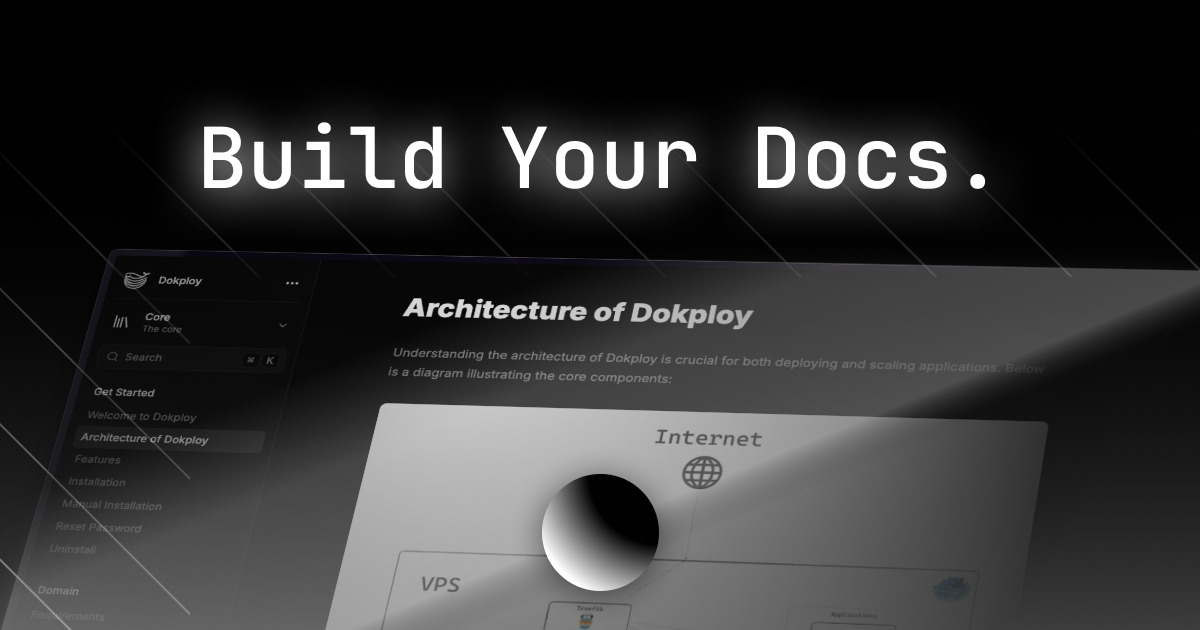
```
### Image Optimization
On Next.js, a default [`sizes` property](https://nextjs.org/docs/app/api-reference/components/image#sizes) will be defined for `` component if not specified.
# Fumadocs Framework: Components
URL: /docs/ui/components
Source: https://raw.githubusercontent.com/fuma-nama/fumadocs/refs/heads/main/apps/docs/content/docs/ui/(ui)/components/index.mdx
Additional components to improve your docs
## Overview
Additional components that you can use:
### MDX Components
The default MDX components include Cards, Callouts, Code Blocks and Headings.
```ts
import defaultMdxComponents from 'fumadocs-ui/mdx';
```
### Relative Link
Server Component only.
To support links with relative file path in `href`, override the default `a` component with:
```tsx title="app/docs/[[...slug]]/page.tsx"
import { createRelativeLink } from 'fumadocs-ui/mdx';
import { source } from '@/lib/source';
import { getMDXComponents } from '@/mdx-components';
const page = source.getPage(['...']);
return (
);
```
```mdx
[My Link](./file.mdx)
```
Example: [`../../(integrations)/feedback.mdx`](../../\(integrations\)/feedback.mdx)
# Fumadocs Framework: Inline TOC
URL: /docs/ui/components/inline-toc
Source: https://raw.githubusercontent.com/fuma-nama/fumadocs/refs/heads/main/apps/docs/content/docs/ui/(ui)/components/inline-toc.mdx
Add Inline TOC into your documentation
## Usage
You can use it in your MDX content:
```mdx title="content.mdx"
import { InlineTOC } from 'fumadocs-ui/components/inline-toc';
Table of Contents
```
Or adding it to every page.
```tsx title="page.tsx"
import { DocsPage } from 'fumadocs-ui/layouts/docs/page';
import { InlineTOC } from 'fumadocs-ui/components/inline-toc';
export default function Page() {
// ...
return (
{/* [!code ++] */}
Table of Contents
);
}
```
## Reference
void) | undefined",
"simplifiedType": "function",
"required": false,
"deprecated": false
}
]
}}
/>
# Fumadocs Framework: Steps
URL: /docs/ui/components/steps
Source: https://raw.githubusercontent.com/fuma-nama/fumadocs/refs/heads/main/apps/docs/content/docs/ui/(ui)/components/steps.mdx
Adding steps to your docs
## Usage
Put your steps into the `Steps` container.
```mdx title="content.mdx"
import { Step, Steps } from 'fumadocs-ui/components/steps';
### Hello World
### Hello World
```
### Without imports
You can use the Tailwind CSS utilities without importing it.
```mdx
```
It supports adding step styles to only headings with arbitrary variants.
```mdx
### Hello World
```
### Hello World
You no longer need to use the step component anymore.
# Fumadocs Framework: Tabs
URL: /docs/ui/components/tabs
Source: https://raw.githubusercontent.com/fuma-nama/fumadocs/refs/heads/main/apps/docs/content/docs/ui/(ui)/components/tabs.mdx
A Tabs component built with Radix UI, with additional features such as persistent and shared value.
import { UrlBar } from './tabs.client';
## Usage
Add MDX components.
```tsx title="mdx-components.tsx"
import defaultMdxComponents from 'fumadocs-ui/mdx';
import * as TabsComponents from 'fumadocs-ui/components/tabs';
import type { MDXComponents } from 'mdx/types';
export function getMDXComponents(components?: MDXComponents): MDXComponents {
return {
...defaultMdxComponents,
...TabsComponents, // [!code ++]
...components,
};
}
```
And use it in your MDX content:
```mdx title="content.mdx"
Javascript is weird
Rust is fast
```
Javascript is weird
Rust is fast
### Without `value`
Without a `value`, it detects from the children index. Note that it might cause errors on re-renders, it's not encouraged if the tabs might change.
```mdx
import { Tab, Tabs } from 'fumadocs-ui/components/tabs';
Javascript is weird
Rust is fast
```
Javascript is weird
Rust is fast
### Shared Value
By passing an `groupId` property, you can share a value across all tabs with the same
id.
```mdx
Javascript is weird
Rust is fast
```
### Persistent
When `groupId` is specified, their value will be temporarily stored in `sessionStorage`.
To persist the value, you can specify a `persist` prop. The value will be
stored in `localStorage`, with its group ID as storage key.
```mdx
Javascript is weird
Rust is fast
```
### Default Value
Set a default value by passing `defaultIndex`.
```mdx
Javascript is weird
Rust is fast
```
### Link to Tab
Use HTML `id` attribute to link to a specific tab.
```mdx
Javascript is weird
Rust is fast
`Hello World`
```
You can add the hash `#tab-cpp` to your URL and reload, the C++ tab will be activated.
Javascript is weird
Rust is fast
`Hello World`
Additionally, the `updateAnchor` property can be set to `true` in the `Tabs` component
to automatically update the URL hash whenever time a new tab is selected:
```mdx
Javascript is weird
Rust is fast
`Hello World`
```
Hello!
World!
## Advanced Usage
Use it in the Radix UI primitive way, see [Radix UI](https://radix-ui.com/primitives/docs/components/tabs) for more details.
```mdx
npm
Hello World
```
npm
Hello World
# Fumadocs Framework: Type Table
URL: /docs/ui/components/type-table
Source: https://raw.githubusercontent.com/fuma-nama/fumadocs/refs/heads/main/apps/docs/content/docs/ui/(ui)/components/type-table.mdx
A table for documenting types
## Usage
It accepts a `type` property.
```mdx
import { TypeTable } from 'fumadocs-ui/components/type-table';
```
## References
### Type Table
",
"simplifiedType": "Record",
"required": true,
"deprecated": false
}
]
}}
/>
### Object Type